Welcome to the Spark IPTV installation tutorial! In this guide, you will learn how to set up Spark IPTV on popular platforms, including IPTV Smarters Pro, TiviMate, IBO Pro Player, and more. Whether you’re using M3U links, Xtream Code, or installing IPTV Smarters Pro on Firestick, we’ve got you covered with easy-to-follow steps.

IPTV Smarters Pro is one of the most user-friendly apps for setting up IPTV services. Follow these steps:
If you prefer to use M3U links, you can simply paste the M3U URL provided by Spark IPTV in the M3U section.

TiviMate is another popular IPTV player. Here’s how you can install Spark IPTV on TiviMate:
For Xtream Code users, TiviMate also allows you to enter your server details through the Xtream Code API.
IBO Pro Player is another IPTV app that works seamlessly with Spark IPTV:

If you’re unfamiliar with these terms:
Both methods are supported by Spark IPTV, and you can use them with various apps such as IPTV Smarters Pro, TiviMate, and IBO Pro Player.
To install IPTV Smarters Pro on a Firestick, follow these steps:
If you’re setting up IPTV Smarters Pro using an M3U list, follow these steps:
IPTV Smarters Pro and TiviMate are the most popular options for Spark IPTV users due to their user-friendly interfaces and extensive feature sets.
Yes, most IPTV apps, including IPTV Smarters Pro and TiviMate, allow you to use either Xtream Code or M3U links for setup.
Follow the steps above to sideload IPTV Smarters Pro on your Firestick and set it up with your Spark IPTV credentials.
By following this Spark IPTV installation tutorial, you’ll be able to set up your IPTV service on a variety of platforms, including IPTV Smarters Pro, TiviMate, and IBO Pro Player. Whether you’re using M3U links, Xtream Code, or installing on a Firestick, the process is quick and easy. Happy streaming!
For more information, check out our FAQ page or visit our IPTV service plans.
How to setup IPTV on Android with IPTV Smarters Player
Step 1: Start by downloading IPTV Smarters app through this URL : https://www.iptvsmarters.com/smarters.apk
Step 2: Open the app once downloaded and Enter the login details.
Step 3: Enter the login details that we have provided you after you get a subscription with us
Now Click on “ADD USER” to proceed to the next section.
Step 4: Wait some seconds.
Step 5: Now click on “Live TV” icon as depicted in the image via a red arrow.
Step 6: Now you must select the channel group that you want to watch and proceed to the next section.
Step 7: Now you must click on the channel name and then double click on the small screen to turn into full screen as the final step.
Done Enjoy!
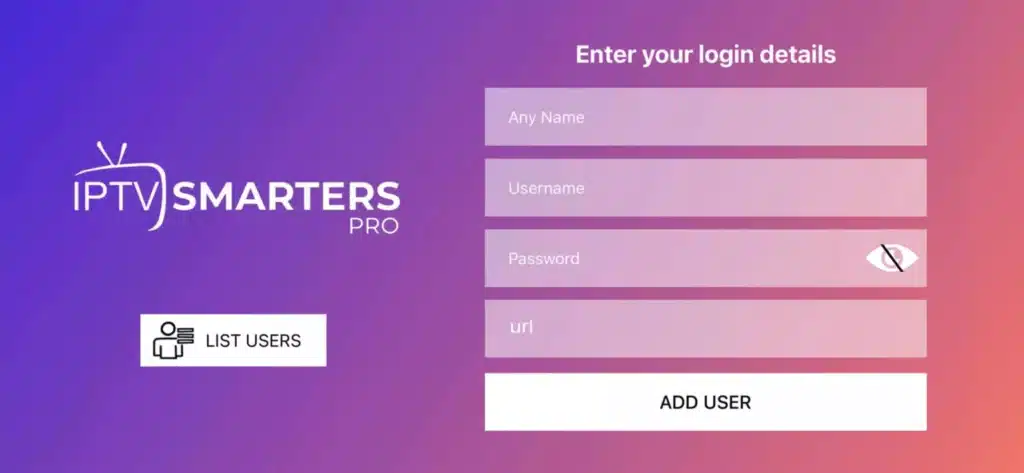


Step 2: After making the payment, we will send you the portal link
Spark IPTV provides you with the best IPTV service, the most powerful and stable, with various packages, channels, and premium VOD worldwide. We offer you the lowest price and the highest quality.

