Setting up IPTV doesn’t have to be complicated. With a few simple steps, you can activate your IPTV service and start enjoying your favorite television content seamlessly. Whether you’re using a Firestick, smartphone, tablet, or Smart TV, this guide will walk you through the setup process and help you make the most of your IPTV experience.
Key Takeaways:
- Learn how to set up IPTV on various devices, including Firestick, smartphones, tablets, and Smart TVs.
- Understand the benefits of IPTV and why it’s a popular choice for accessing television content.
- Choose the right IPTV provider based on factors like strength and affordability.
- Discover compatible devices for IPTV and determine if your device supports it.
- Activate your IPTV service and troubleshoot common issues that may arise.
Understanding IPTV and its Benefits
Before diving into the setup process, it’s important to understand what IPTV is and the benefits it offers. IPTV stands for Internet Protocol Television and is a digital television broadcasting protocol that utilizes internet connections to deliver television content directly to users. Unlike traditional broadcasting methods, which rely on satellite or cable networks, IPTV streams content over IP networks, providing users with greater flexibility and convenience.
One of the key benefits of IPTV is its ability to offer a wide range of television content, including live TV channels, on-demand movies and TV shows, and even international channels. With IPTV, users can access their favorite programs and movies anytime, anywhere, as long as they have an internet connection. This means no more dependency on fixed broadcast schedules or limited choices.
In addition, IPTV offers interactive features that enhance the viewing experience. Users can pause, rewind, and forward live TV programs, giving them full control over their entertainment. IPTV also provides access to electronic program guides (EPGs), allowing users to easily browse and search for their favorite shows and movies.
For those who want to watch TV on multiple devices, IPTV provides a seamless solution. Users can access IPTV on a wide range of devices, including smartphones, tablets, Smart TVs, and streaming devices like Amazon Firestick. This allows for flexibility in choosing the device that suits their preferences and convenience.
Another advantage of IPTV is its cost-effectiveness. Traditional TV subscriptions often come with expensive cable or satellite packages, whereas IPTV offers more affordable options. Users can choose from different IPTV service providers and subscription plans that cater to their specific needs and budget.
Furthermore, IPTV is versatile and customizable. Users can personalize their IPTV experience by creating channel favorites, setting up parental controls, and even creating their own playlists. This level of customization ensures that users have a tailored TV experience that aligns with their preferences.
The benefits of IPTV make it a popular choice for accessing television content. From its wide range of channels and on-demand content to its interactive features and cost-effectiveness, IPTV offers a modern and convenient way to enjoy TV. Now that you have an understanding of IPTV, let’s move on to the next section, where we’ll guide you on choosing the right IPTV provider.
Choosing the Right IPTV Provider
When it comes to enjoying IPTV, finding the right provider is essential for a seamless and reliable viewing experience. With numerous options available, it’s important to consider certain factors to ensure you choose the best IPTV service for your needs.
Strength of the Provider
One of the key factors to consider is the strength of the IPTV provider. Look for a provider that offers a stable and consistent connection, ensuring you can enjoy your favorite shows and movies without interruptions or buffering issues. A strong IPTV provider will have reliable servers and a robust infrastructure to deliver high-quality content.
Affordability
Affordability is another crucial aspect to consider when selecting an IPTV service. While you want a reliable provider, it’s important to find one that fits within your budget. Compare pricing plans and subscription options to ensure you’re getting the best value for your money. Keep in mind that cheap IPTV services may not always deliver the same level of quality and reliability as more expensive ones. Strike a balance between affordability and performance to find the best IPTV service for you.
Content Variety
Consider the range of content available through the IPTV provider. Look for services that offer a wide selection of channels, including popular networks, sports channels, and international programming. This ensures that you have access to the content you enjoy the most. Take the time to explore the channel lineup and ensure that the IPTV provider offers the shows and movies you want to watch.
User Reviews and Recommendations
Before making a final decision, take into account user reviews and recommendations. Check online forums, review websites, and social media platforms to see what other users are saying about different IPTV services. Look for positive feedback regarding the strength and reliability of the provider, as well as customer support and overall user experience.
By considering these factors, you can make an informed decision when choosing an IPTV provider. Finding a strong and affordable service that offers a variety of content will ensure you have an enjoyable and uninterrupted viewing experience.
Compatible Devices for IPTV
When it comes to IPTV, it’s important to ensure that your device is compatible to enjoy seamless streaming of your favorite television content. Not all devices are equipped to handle IPTV, so it’s crucial to understand which ones are compatible and how to determine if your device meets the requirements. In this section, we’ll explore various devices that support IPTV and provide guidance on compatibility checks.
Devices that Support IPTV
Here are some of the most popular devices that are compatible with IPTV:
- Firestick: Amazon Firestick is a widely used device for streaming IPTV. Its compact size and user-friendly interface make it a popular choice for IPTV enthusiasts.
- Android TV Box: Android TV Boxes provide a wide range of features and compatibility with IPTV apps, making them a versatile option for enjoying IPTV on your television.
- Smart TVs: Many modern Smart TVs come with built-in IPTV capabilities, allowing you to access IPTV services directly on your television without any additional devices.
- Smartphones and Tablets: IPTV apps are available for both Android and iOS devices, making it convenient to stream your favorite content on the go.
- Computers and Laptops: With the right software, you can enjoy IPTV on your computer or laptop, providing flexibility in where and how you access your IPTV service.
Checking Compatibility
Before diving into the world of IPTV, it’s essential to check if your device supports IPTV. Here are a few steps to help you determine if your device is compatible:
- Check the specifications of your device: Look for information relating to IPTV compatibility in the device’s user manual or on the manufacturer’s website.
- Search for IPTV apps: Visit your device’s app store and search for popular IPTV apps. If the apps are available for download, it’s a good indication that your device can support IPTV.
- Read user experiences: Look for online forums or groups where users discuss their experiences with IPTV on different devices. Their insights can provide valuable information on compatibility.
By following these steps, you can determine if your device is compatible with IPTV and make an informed decision. If your current device is not compatible, you may need to consider purchasing a compatible device to enjoy IPTV to its fullest.
| Device | Compatibility |
|---|---|
| Firestick | Compatible |
| Android TV Box | Compatible |
| Smart TVs | Compatible |
| Smartphones and Tablets | Compatible |
| Computers and Laptops | Compatible |
Installing IPTV on a Firestick
If you own a Firestick and want to enjoy IPTV on it, you’re in luck! This section will guide you through the installation process, making it quick and easy to set up IPTV on your Firestick.
Step 1: Enable Apps from Unknown Sources
The first thing you need to do is enable the installation of apps from unknown sources on your Firestick. Follow these steps:
- From the home screen of your Firestick, navigate to Settings.
- Scroll right and select My Fire TV or Device.
- Choose Developer options.
- Toggle on the Apps from Unknown Sources option.
Enabling this option will allow you to install IPTV apps on your Firestick.
Step 2: Install the Downloader App
To download the IPTV app on your Firestick, you’ll need the Downloader app. Follow these instructions:
- Go back to the home screen of your Firestick and navigate to the Search function.
- Search for Downloader.
- Select the Downloader app from the search results.
- Click Download to install the app.
The Downloader app will help you download and install the IPTV app on your Firestick.
Step 3: Download and Install the IPTV App
Now that you have the Downloader app, it’s time to download and install the IPTV app. Here’s what you need to do:
- Open the Downloader app on your Firestick.
- In the URL field, enter the download link for the IPTV app.
- Click Go to start the download.
- Wait for the download to complete, then click Install to install the app.
Once the installation is finished, you’ll find the IPTV app on your Firestick’s home screen.
Step 4: Activate IPTV and Start Streaming!
After installing the IPTV app, it’s time to activate your IPTV service. Follow the instructions provided by your IPTV provider to activate your account and set up your preferred channels and settings.
Once activated, you can start streaming your favorite TV shows, movies, and live sports directly on your Firestick using the IPTV app.
Common Troubleshooting Tips
If you encounter any issues during the installation process or while using the IPTV app, here are some common troubleshooting tips:
- Restart your Firestick and try reinstalling the app.
- Ensure you have a stable internet connection.
- Clear the cache and data of the IPTV app.
- Check for any available app updates.
These troubleshooting tips should help resolve most common issues and ensure a smooth streaming experience.
| Pros of Installing IPTV on a Firestick | Cons of Installing IPTV on a Firestick |
|---|---|
| 1. Easy and convenient setup process | 1. Limited storage space on the Firestick |
| 2. Access to a wide range of television content | 2. Requires a stable internet connection |
| 3. Can be used on any compatible TV with an HDMI port | 3. Additional cost for IPTV subscription |
| 4. Portable and can be used on multiple devices | 4. May need to sideload apps for full functionality |
Setting Up IPTV on Other Devices
If you’re using a device other than Firestick, don’t worry. We’ve got you covered! Setting up IPTV on various devices, including smartphones, tablets, and Smart TVs, is a breeze. Follow the step-by-step instructions below to get started.
Smartphones and Tablets
Setting up IPTV on your smartphone or tablet allows you to enjoy television content on the go. Here’s what you need to do:
- Step 1: Go to the app store on your device (Google Play Store for Android or App Store for iOS).
- Step 2: Search for an IPTV app that suits your needs. There are several popular options available, such as IPTV Smarters, GSE Smart IPTV, and TiviMate.
- Step 3: Download and install the IPTV app on your device.
- Step 4: Launch the app and follow the on-screen instructions to set up your IPTV service. This usually involves providing your IPTV provider’s details, including the server URL and login credentials.
- Step 5: Once the setup is complete, you can start enjoying IPTV on your smartphone or tablet.
Smart TVs
If you prefer a bigger screen and want to watch IPTV on your Smart TV, follow these steps:
- Step 1: Ensure that your Smart TV is connected to the internet.
- Step 2: Go to the app store on your Smart TV (e.g., LG Content Store, Samsung Smart Hub).
- Step 3: Search for the IPTV app of your choice.
- Step 4: Download and install the IPTV app on your Smart TV.
- Step 5: Launch the app and enter your IPTV provider’s details when prompted.
- Step 6: Once the setup is complete, you can start enjoying IPTV on your Smart TV.
Setting up IPTV on smartphones, tablets, and Smart TVs is a straightforward process that allows you to access a wide range of television content anytime, anywhere.
Comparison of IPTV Setup on Other Devices
| Device | Steps |
|---|---|
| Smartphones and Tablets | 1. Go to app store 2. Search for IPTV app 3. Download and install app 4. Launch app and provide IPTV provider details 5. Start enjoying IPTV |
| Smart TVs | 1. Ensure internet connection 2. Go to Smart TV app store 3. Search for IPTV app 4. Download and install app 5. Launch app and enter IPTV provider details 6. Start enjoying IPTV |
As you can see, the setup process for smartphones, tablets, and Smart TVs is similar. Simply follow the steps outlined above, and you’ll be able to enjoy IPTV on your favorite devices with ease.
Activating IPTV Service
Now that you have successfully installed IPTV on your device, it’s time to activate the service and start enjoying your favorite television content. Activating IPTV is a simple process that ensures seamless streaming without interruptions. In this section, we will guide you through the activation process and provide troubleshooting tips to address any potential issues.
- Confirm your subscription: Before activation, make sure you have subscribed to an IPTV service provider. Ensure that your subscription is active and up to date.
- Retrieve your activation code: Most IPTV service providers will provide you with an activation code upon subscribing. This code will be required to activate your service on your device. Check your emails, account dashboard, or contact customer support to obtain your unique activation code.
- Launch the IPTV app: Open the IPTV app on your device. Navigate to the activation or settings menu within the app to begin the activation process.
- Enter the activation code: In the activation menu, you will find a field to enter your activation code. Input the code carefully, ensuring there are no typographical errors.
- Complete the activation: Once you have entered the activation code, follow the on-screen instructions to complete the activation process. This may involve accepting terms and conditions or confirming your subscription details.
- Verify activation success: After completing the activation process, the IPTV app should display a confirmation message indicating successful activation. You can now start exploring and streaming your desired television channels and content.
Should you encounter any issues during the activation process, we have provided some troubleshooting tips below:
- Double-check your activation code: Ensure that you have entered the activation code correctly. Pay attention to any letter-case sensitivity or special characters that may be required.
- Contact customer support: If the activation process continues to be unsuccessful, reach out to your IPTV service provider’s customer support team. They will be able to assist you with any technical difficulties or provide additional guidance.
- Restart your device: Sometimes, a simple restart can resolve activation issues. Try turning off your device, then power it back on and attempt activation again.
- Update your IPTV app: Ensure that you have the latest version of the IPTV app installed on your device. Outdated versions may have compatibility issues that can hinder activation. Check for app updates in your device’s respective app store.
- Reset your network connection: If all else fails, you can try resetting your network connection. Turn off your modem or router, wait a few minutes, then power it back on. This can help resolve any network-related issues that may be affecting activation.
By following these steps and troubleshooting tips, you should be able to activate your IPTV service successfully. Now you can sit back, relax, and enjoy a wide range of television content on your device.
Customizing and Personalizing IPTV
When it comes to IPTV, customization is key to enhancing your viewing experience. With a wide range of options available, you can tailor your IPTV settings to suit your preferences. Whether it’s organizing your channel favorites or customizing the Electronic Program Guide (EPG), here are some ways to personalize your IPTV:
1. Channel Favorites
One of the first steps in customizing your IPTV experience is to create a list of your favorite channels. This allows you to easily access the channels you enjoy without having to scroll through a long list. Simply navigate to the channel you wish to add as a favorite and select the option to add it to your favorites list. You can then access your favorite channels with just a few clicks.
2. Electronic Program Guide (EPG) Customization
The EPG is an essential feature of IPTV as it provides you with a detailed program schedule for each channel. To make the most of this feature, you can customize the EPG to display the channels and programs that are of interest to you. You can choose to hide channels you don’t watch or rearrange the order in which they appear. This allows you to easily navigate and find the content you want without any hassle.
3. Parental Control Settings
For those with children, IPTV offers parental control settings to ensure age-appropriate content is accessible. By setting up parental controls, you can restrict access to certain channels or programs, providing peace of mind and ensuring a safe viewing environment for your family.
4. Audio and Subtitle Preferences
IPTV allows you to customize your audio and subtitle preferences according to your language preferences. You can choose the default language for audio as well as enable subtitles for better understanding of content in different languages. This ensures a personalized viewing experience for users from diverse linguistic backgrounds.
5. User Interface Themes
Some IPTV providers offer the option to customize the user interface theme, allowing you to personalize the appearance of your IPTV service. You can choose from different color schemes or layouts to suit your preferences, making your IPTV experience visually appealing and unique.
By personalizing these settings, you can optimize your IPTV experience and make it tailored to your needs and preferences. Take the time to explore the customization options available with your IPTV provider and make the most of this versatile technology.
Troubleshooting Common IPTV Issues
Sometimes, when using IPTV, you may encounter technical issues or disruptions. It’s important to know how to troubleshoot these problems to ensure a seamless viewing experience. In this section, we’ll cover some common IPTV issues and provide troubleshooting tips to help you resolve them quickly.
Poor Connection Quality
One of the most common issues with IPTV is poor connection quality. If you’re experiencing buffering, freezing, or pixelated images, it’s likely due to a weak internet connection. Here are a few steps you can take to improve the connection quality:
- Check your internet speed. Use a speed testing website or app to determine your current internet speed. If it’s below the recommended minimum speed for IPTV streaming, contact your internet service provider to upgrade your plan.
- Connect to a wired network. If you’re using Wi-Fi, try connecting your device directly to the modem/router using an Ethernet cable. This will provide a more stable and reliable connection.
- Reduce network congestion. If multiple devices are connected to your network and consuming large amounts of bandwidth, it can affect your IPTV streaming. Limit the number of devices actively using the network or prioritize your streaming device in your router’s settings.
- Restart your modem/router. Sometimes, a simple restart can improve the connection quality. Unplug the power from your modem/router, wait for a few seconds, and then plug it back in.
Playback Errors
If you’re encountering playback errors, such as “stream not available” or “content cannot be played,” try the following troubleshooting steps:
- Check for system updates. Make sure your device’s operating system and IPTV app are up to date. Outdated software can sometimes cause playback errors.
- Clear cache and data. If you’re using an IPTV app, clear the cache and data for that app in your device’s settings. This can help resolve any temporary issues.
- Restart your device. Sometimes, a simple restart can fix playback errors. Turn off your device, wait for a few seconds, and then turn it back on.
- Contact your IPTV provider. If the issue persists, reach out to your IPTV provider for further assistance. They may be able to provide specific troubleshooting steps or identify any known issues on their end.
Missing Channels or EPG Data
If you’re missing certain channels or electronic program guide (EPG) data, here’s what you can do:
“EPG data not available” error”
If you encounter this error, it means that the EPG data for that particular channel is not available. Try the following steps:
- Check for updates. Ensure that your IPTV app is up to date. Some updates may include new EPG data or fix any issues with missing data.
- Refresh the EPG data. Most IPTV apps have an option to refresh the EPG data manually. Look for this option in the settings menu and select it to update the guide.
- Contact your IPTV provider. If the issue persists, reach out to your IPTV provider and inform them about the missing channel or EPG data. They may be able to resolve the issue on their end.
Inconsistency in Channel Quality
If you notice inconsistency in channel quality, where some channels are clear while others are pixelated or lagging, consider the following troubleshooting steps:
- Check your internet speed. Ensure that your internet connection meets the minimum requirements for streaming IPTV. A slower connection can result in lower quality for certain channels.
- Adjust streaming settings. Some IPTV apps allow you to adjust the streaming quality. Try lowering the resolution or bitrate settings to improve performance on channels with inconsistent quality.
- Restart your device. A simple restart can sometimes resolve temporary issues with channel quality. Turn off your device, wait for a few seconds, and then turn it back on.
- Contact your IPTV provider. If the issue persists, reach out to your IPTV provider and provide them with information about the specific channels experiencing quality issues. They may be able to investigate and resolve the issue.
Regular Maintenance and Updates
To ensure your IPTV service remains optimized and up-to-date, regular maintenance and updates are necessary. By following these best practices, you can enjoy a seamless viewing experience and avoid potential issues.
1. Keep Your Device Updated
First and foremost, make sure to regularly update the software on your device. This includes your IPTV app, operating system, and any other relevant applications. Updates often include bug fixes, security enhancements, and performance improvements.
2. Clear Cache and Delete Unwanted Files
Over time, your IPTV app may accumulate cached files and unnecessary data, which can slow down your device and affect the performance of your IPTV service. Clearing the cache and deleting unwanted files can help maintain optimal performance.
3. Check for App Updates
Keep an eye out for updates to your IPTV app. Developers regularly release updates to address bugs, add new features, and improve overall functionality. By updating your app, you can ensure that you’re benefiting from the latest enhancements.
4. Restart Your Router
If you’re experiencing issues with your IPTV service, a simple router restart can often solve the problem. This can help clear any network congestion or temporary glitches that may be affecting your service.
5. Backup Your Settings
Backing up your IPTV settings can be incredibly useful, especially if you plan on switching devices or if you encounter any technical difficulties. Check if your IPTV app offers a backup feature and regularly save a copy of your settings for peace of mind.
Remember, regular maintenance and updates are key to enjoying a seamless IPTV experience. By following these best practices, you can ensure that your IPTV service remains optimized and reliable.
By implementing these maintenance measures, you can set iptv activation and enjoy uninterrupted access to your favorite television content. Remember to keep an eye out for updates, clear cache regularly, and back up your settings for complete peace of mind.
| Regular Maintenance and Updates Checklist |
|---|
| Keep your device updated with the latest software releases. |
| Clear cache and delete unnecessary files to optimize performance. |
| Check for updates to your IPTV app for bug fixes and new features. |
| Restart your router to resolve network issues. |
| Backup your IPTV settings regularly for easy recovery. |
Conclusion
Congratulations! You have successfully set up and activated your IPTV service using the steps provided in this guide. Now you can enjoy seamless access to a wide range of television content on any compatible device.
By following the instructions on how to set up IPTV, you have ensured that your favorite television shows, movies, and sports events are just a few clicks away. Whether you’re using a Firestick, smartphone, tablet, or Smart TV, you can now enjoy high-quality entertainment with ease.
Remember to take advantage of the customization options available to personalize your IPTV experience. Set up channel favorites and customize the electronic program guide (EPG) to easily navigate through your preferred content.
If you encounter any issues along the way, refer to the troubleshooting section to find solutions to common IPTV problems. Regular maintenance and updates will also help keep your IPTV service optimized and up-to-date for long-term enjoyment.
FAQ
How do I set up IPTV?
To set up IPTV, follow these steps:
1. Choose a reliable IPTV provider.
2. Determine if your device is compatible with IPTV.
3. Install the IPTV app on your device.
4. Enter the activation code provided by your IPTV provider.
5. Customize your IPTV settings according to your preferences.
What is IPTV and what are its benefits?
IPTV (Internet Protocol Television) is a digital television broadcasting protocol that delivers TV content over the internet instead of traditional methods like satellite or cable. The benefits of IPTV include access to a wide range of TV channels and on-demand content, cost-effectiveness, flexibility in choosing channels, and compatibility with multiple devices.
How do I choose the right IPTV provider?
When selecting an IPTV provider, consider the following factors:
1. Check the reputation and reliability of the provider.
2. Ensure they offer a wide variety of channels and content.
3. Compare pricing plans and subscription options.
4. Look for strong customer support and technical assistance.
5. Read reviews and testimonials from other users.
Which devices are compatible with IPTV?
IPTV is compatible with various devices, including:
1. Firestick
2. Android devices (smartphones, tablets, Android TV boxes)
3. iOS devices (iPhone, iPad)
4. Smart TVs
5. Windows and Mac computers
6. IPTV set-top boxes
How do I install IPTV on a Firestick?
Follow these steps to install IPTV on a Firestick:
1. Go to the Firestick home screen and navigate to “Settings”.
2. Select “Device” and then “Developer Options”.
3. Enable “Apps from Unknown Sources” and “ADB debugging”.
4. Return to the home screen and search for the “Downloader” app.
5. Install the Downloader app and open it.
6. Enter the URL of the IPTV app file and download it.
7. Once downloaded, open the app and enter your IPTV login credentials. Enjoy!
How do I set up IPTV on other devices?
The process may vary slightly depending on the device, but generally, you’ll need to:
1. Search for and download the IPTV app from the device’s app store.
2. Install the app on your device.
3. Open the app and enter your IPTV login credentials.
4. Customize the settings according to your preferences.
5. Start streaming your favorite channels and content!
How do I activate my IPTV service?
To activate your IPTV service:
1. Launch the IPTV app on your device.
2. Look for the “Activation” or “Account” section within the app.
3. Enter the activation code provided by your IPTV provider.
4. Follow any additional instructions or prompts to complete the activation.
5. If you encounter any issues, refer to the troubleshooting section or contact your IPTV provider for assistance.
Can I customize my IPTV settings?
Yes, you can personalize your IPTV settings. Some customization options include:
1. Creating a list of favorite channels for easy access.
2. Customizing the electronic program guide (EPG) to display your preferred channels and schedule.
3. Adjusting audio and video settings for optimal playback quality.
4. Enabling or disabling features like subtitles or parental controls.
5. Exploring additional settings within your IPTV app for further customization.
What should I do if I face common IPTV issues?
If you encounter common IPTV issues, try these troubleshooting tips:
1. Restart your device and internet router.
2. Check your network connection and ensure a stable internet connection.
3. Update your IPTV app to the latest version.
4. Clear the cache and data of the IPTV app.
5. Contact your IPTV provider for specific troubleshooting steps or assistance.
How do I maintain and update my IPTV service?
To keep your IPTV service optimized and up-to-date:
1. Regularly check for app updates and install them.
2. Clear the cache and data of the IPTV app periodically.
3. Ensure a stable internet connection by troubleshooting network issues.
4. Monitor the performance of your IPTV service and contact your provider if you experience persistent issues.
5. Stay informed about new features or updates from your IPTV provider.
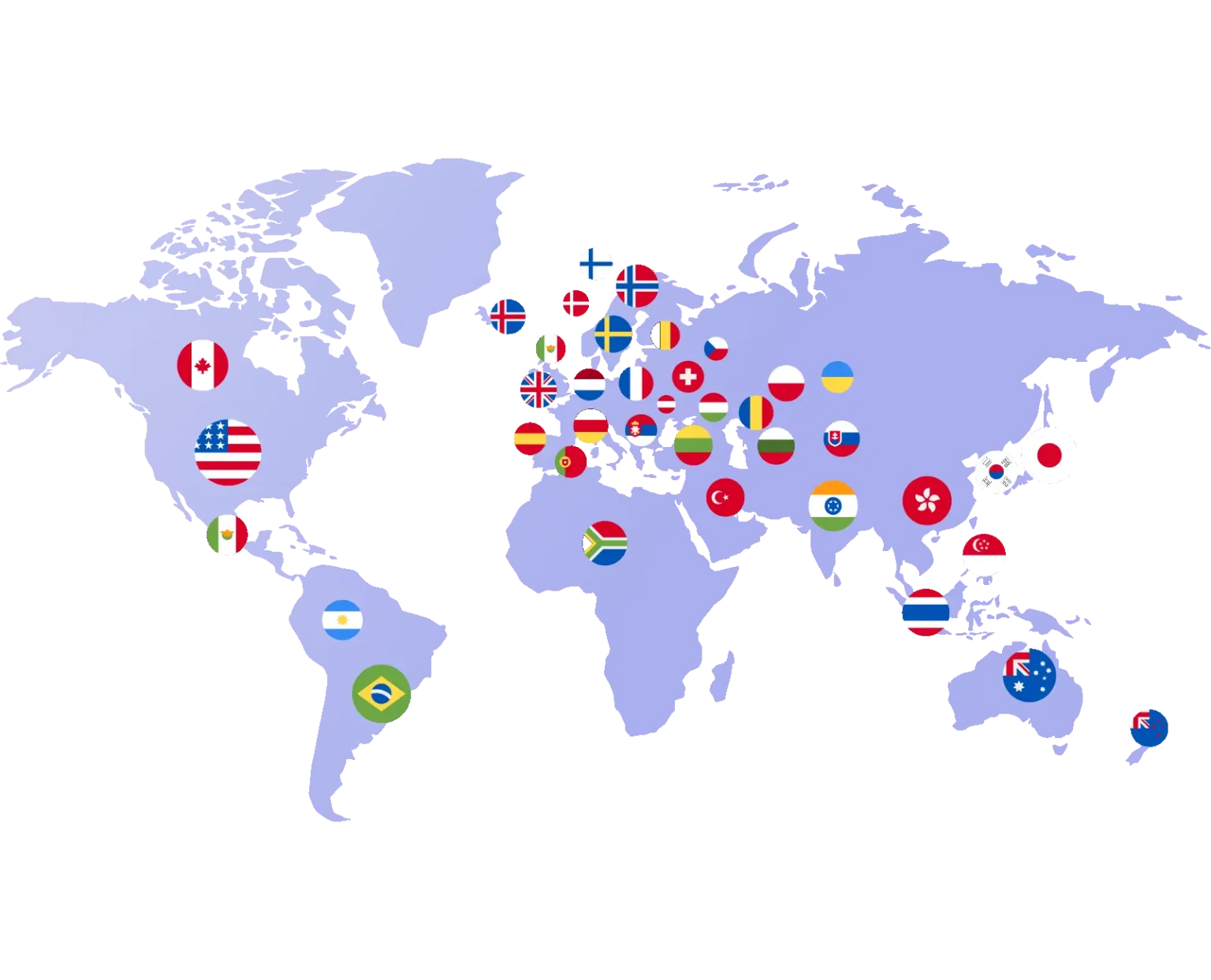
Comments are closed.