How to Watch IPTV on Roku TV in 2025: The Complete Setup Guide
If you own a Roku TV and you’re wondering how to stream your favorite live channels, movies, and sports using IPTV, you’re in the right place. Roku is one of the most popular streaming platforms worldwide, but installing IPTV on it requires a few smart tricks.
In this guide, we’ll show you how to set up IPTV on Roku TV, what apps to use, and how to enjoy premium content using a reliable provider like Spark IPTV.
What Is IPTV and Why Use It on Roku TV?
IPTV (Internet Protocol Television) delivers TV channels and on-demand content via the internet instead of traditional cable or satellite. This means you can stream 4K movies, live sports, and international channels from any device — including Roku.
Using IPTV on Roku TV gives you:
-
Access to 20,000+ live channels and VODs
-
No need for satellite dishes or expensive cable plans
-
Smooth HD and 4K streaming
-
Flexible subscription options
-
Compatible with TVs, smartphones, and PCs
However, Roku doesn’t support direct installation of third-party IPTV apps, so you’ll need to use a screen mirroring or casting method to get it working.
Is IPTV Supported on Roku TV?
Officially, Roku doesn’t allow IPTV apps such as Smart IPTV, TiviMate, or IPTV Smarters on its Channel Store due to policy restrictions. But that doesn’t mean you can’t use IPTV on Roku — it just takes a different approach.
The two main methods are:
-
Screen Mirroring from Android or Windows devices
-
Using M3U playlists with compatible Roku channels
Method 1: Watch IPTV on Roku Using Screen Mirroring
This is the easiest and most popular method to enjoy IPTV on Roku.
Step 1: Enable Screen Mirroring on Roku
-
On your Roku remote, press Home → Settings → System → Screen Mirroring.
-
Choose Prompt or Always Allow.
Step 2: Connect Your Mobile or PC
Make sure your device and Roku TV are on the same Wi-Fi network.
Step 3: Launch IPTV App on Your Phone
Open an IPTV app such as IPTV Smarters Pro, GSE Smart IPTV, or SmartOne IPTV.
Enter your M3U URL or Xtream Codes provided by your IPTV service (e.g., Spark IPTV).
Step 4: Cast the Screen
-
On Android: Open Settings → Connected Devices → Cast → Select Roku TV.
-
On Windows: Press Windows + K → Select Roku.
You’ll now see your IPTV app mirrored to your Roku TV. You can control everything from your phone or computer.
Method 2: Using Roku Media Player (M3U Playlist)
If your IPTV provider gives you an M3U file, you can try this alternative setup:
-
Install Roku Media Player from the Channel Store.
-
Upload your M3U file to a USB stick.
-
Connect it to your Roku device.
-
Launch Roku Media Player and browse the playlist.
Note: This method works for on-demand content but may not support advanced IPTV functions like EPG or live TV categories.
Best IPTV Apps Compatible with Roku (via Casting)
While Roku doesn’t support direct app installation, you can use the following apps to cast IPTV content:
| IPTV App | Supported Devices | Notes |
|---|---|---|
| IPTV Smarters Pro | Android, iOS, Windows | Great UI, supports Xtream Codes |
| GSE Smart IPTV | Android, iOS | Works well with M3U links |
| SmartOne IPTV | Android, Samsung, LG, Firestick | Stable and multi-device |
| Spark IPTV App | Android, Windows, Firestick | Optimized for stable 4K streaming |
To use any of these, simply install the app on your smartphone or PC, connect to the same network as Roku, and cast.
Why Choose Spark IPTV for Roku Users?
Spark IPTV is one of the most trusted IPTV services in 2025.
It offers:
-
Stable 4K & 8K servers
-
Over 20,000 live channels
-
Fast support via Telegram and WhatsApp
-
Free trial available
-
Compatible with Roku, Android, Firestick, and Smart TVs
Spark IPTV also provides Xtream login details and M3U playlists, making it easy to integrate with Roku using the mirroring method.
Tips for Smooth IPTV Streaming on Roku
-
Use a 5GHz Wi-Fi connection for stable performance.
-
Connect via Ethernet for best results.
-
Avoid free IPTV sources — they’re often unreliable or unsafe.
-
Subscribe to premium IPTV services like Spark IPTV for buffer-free viewing.
-
Keep your Roku firmware up to date.
Troubleshooting Common IPTV Issues on Roku
Issue 1: Black screen or buffering
✅ Solution: Restart your router and use a wired connection.
Issue 2: Channels not loading
✅ Solution: Check your IPTV subscription or update your playlist URL.
Issue 3: Audio out of sync
✅ Solution: Exit and reopen the IPTV app on your phone, then re-cast.
Frequently Asked Questions (FAQ)
Can I install IPTV Smarters on Roku directly?
No, Roku doesn’t allow third-party IPTV apps. You must use screen mirroring or casting.
Is IPTV legal on Roku?
Yes — using licensed IPTV providers like Spark IPTV is 100% legal.
Does Roku support M3U playlists?
Yes, through Roku Media Player, but features are limited.
Can I use VPN for IPTV on Roku?
Absolutely. Using a VPN helps protect your privacy and access geo-blocked channels.
Conclusion: Enjoy IPTV on Roku TV Easily
Even though Roku doesn’t officially support IPTV apps, you can still enjoy the full experience using screen mirroring or M3U playlists. With a reliable provider like Spark IPTV, you can stream thousands of live channels and movies directly on your Roku TV in stunning quality.
If you’re looking for a trusted IPTV service for Roku, visit SparkIPTV.online and start your free trial today!
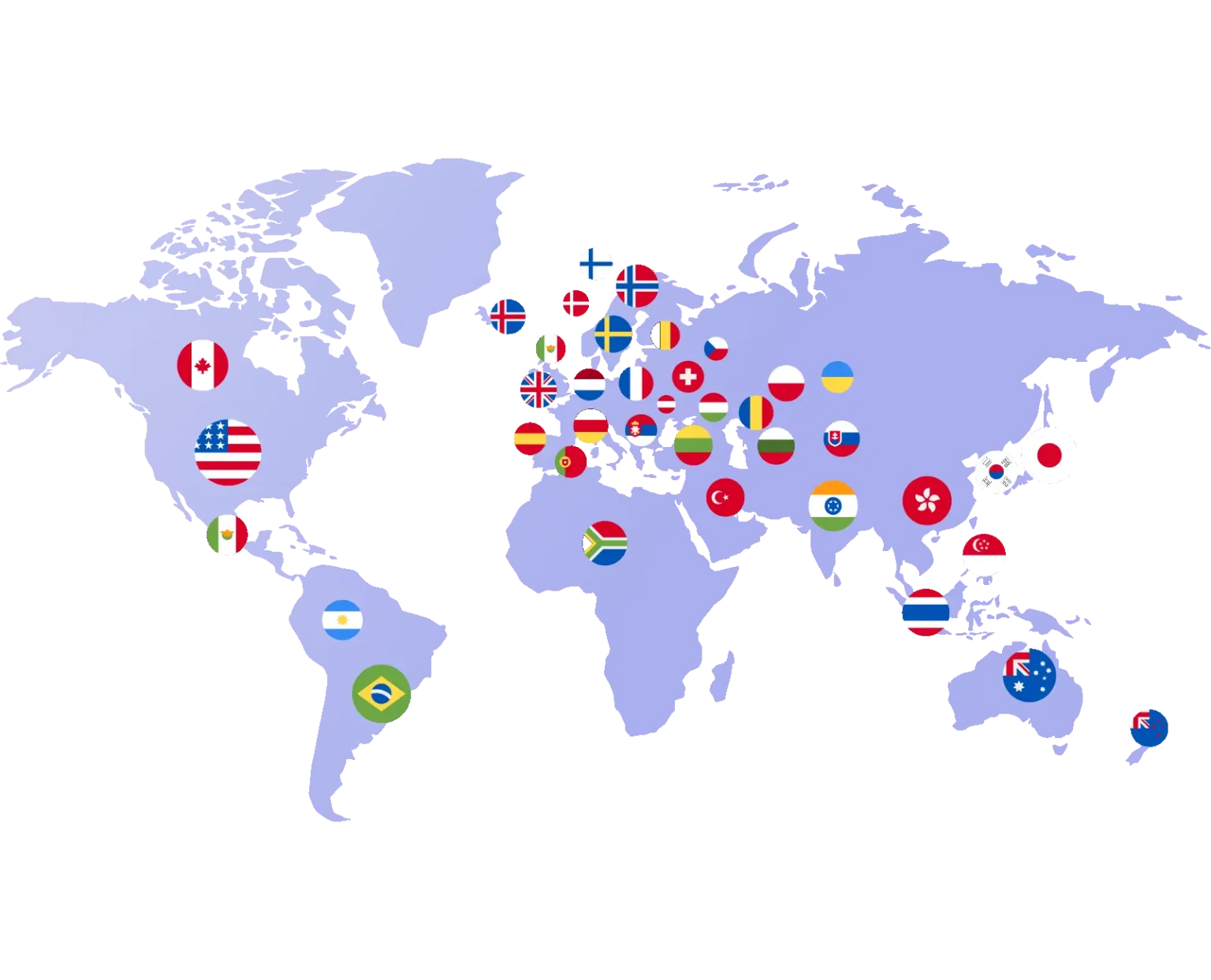
Comments are closed.